Home » General Articles (Random Topics) »
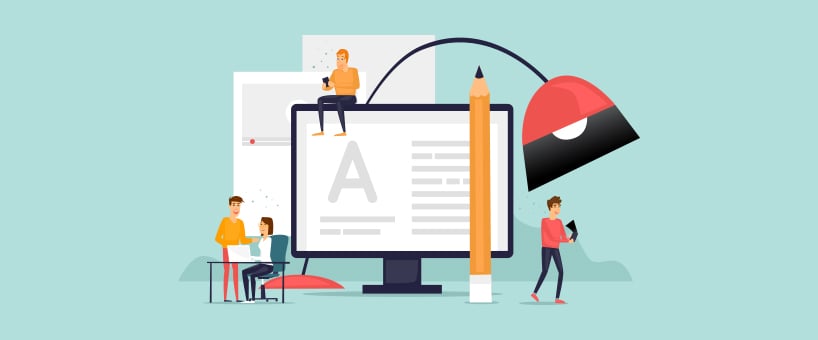 May 6, 2022
May 6, 2022
We are living in a digital world where our daily tasks are mostly relying on modern utilities. Whether you are a student, teacher, researcher, blogger, or working in any other field of life, you need advanced facilities that can provide you with a helping hand in managing your tasks. Images are always a great way of sharing information or capturing memorable moments of your life.
The invention of modern cameras has given the camera industry a massive boost. Now, your smartphones also have excellent cameras that make image capturing a no uphill task. However, storing a massive number of high-quality images will consume a major portion of your device storage. The problem gets severe, and you are often required to delete a number of pictures from your device to manage the storage.
This issue might be looking quite normal, but trust me, deleting your beautiful pictures is extremely hard. Especially if you have to delete the pictures you love the most just because of storage problems. However, instead of deletion, you can compress your images to overcome storage issues.
Image compression is a highly useful way of reducing the size of pictures. But, the primary question arises over here is how can compress image?
Is there any way to compress an image on Mac or iPhone?
Well, there is no need to fret out as we are going to discuss the top five ways to compress image on Mac. We suggest you read this blog post till the end to have a better understanding of the methods of image compression on Mac. Now, let’s uncover the first method of image compression on Mac without any further ado!
1. Try Preview to Compress image
Mac users would have already known about the Preview application. This is a built-in app in every Mac device that allows you to reduce the size of images without facing any intricacies.
- Open the image you want to compress with the Preview application.
- Select the tools section that appears in the menu bar on the top of your device screen.
- Now, press Adjust size.
- After clicking the option, check the Resample Image option.
- Enter a small value in the given field. Once you input a value, you will see how much the picture has reduced. Moreover, you will witness the final size of the image file.
- Click OK to save the modified image.
2. Get Assistance from Advanced Image Compressor
The advancement in technology has now blessed us with numerous online utilities that assist us in managing our complex and tedious tasks like a pro. You can find tons of free utilities online that enable you to reduce the size of an image without affecting its quality. For example, an advanced image compressor online facility is available on Duplichecker.com that helps you in reducing the size of pictures without requiring any manual effort.
You only need to upload your image to this web-based facility; the entire process of compression will be performed by the tool itself. You will get a reduced size file within a few instances using a compressed image online tool. You can compress image with an advanced online image compressor by following this simple process.
- Reach on advanced image compressor.
- Upload the picture you want to compress from your Mac.
- Choose the image compression quality as per your preference.
- Press the Compress Image button.
- Download the compressed image once the processing is over.
3. Compress an Album Using the IPhoto/Photos App
This is another remarkable jpg size reducer that is developed for Mac users. This picture compression utility enables you to compress unlimited pictures. The process of reducing image size with this free online image compressor is shared below.
- Arrange pictures you want to compress into an album in IPhoto.
- Open the IPhoto tool on your Mac and press the “File” from the taskbar.
- Now, choose “New Empty Album.”
- Choose the photos you want to add to the new album. Right-click in the box and choose Copy from the given options.
- Reach to the new album which you made earlier. Again, right-click in the box and select ‘Paste’ to post the copied photos into the newly created album.
- Press the “File” button.
- Hit the Export button from the list.
- Press the File Export option.
- Change the size of the photo as per your preference by choosing the file size option.
- Save the compressed image on your device.
- In case you want to compress numerous pictures, choose ‘Event Name’ under ‘Subfolder Format’ before pressing ‘Export.’
4. Compress photos in a folder into a ZIP file
Zipping your images can be a perfect option that you can avail for reducing the size of a picture. The process of shrinking images with zipping software can help you reduce the size of the picture according to your needs. The process of compressing images with ZIP utility can be performed by following these simple steps straight away.
- Choose the pictures and arrange them in a single folder.
- Now, right-click on this selected folder.
- After that, choose “Compress (the name of the folder)
- The tool will compress this folder and duplicate it with the .zip extension.
- You can unzip this zipped folder when you want to copy or use these pictures with a few notches on your device straightaway.
5. Reduce Image Sizes by Changing Their File Format
Converting your image files into appropriate and optimized file formats may give you an edge. For instance, the JPG format is considered one of the best file formats for storing and sharing images. However, Apple devices, by default, take screenshots in PNG file format. Converting these PNG files into JPGs will reduce their size. It has also been observed that this method helps in reducing the size of a picture by up to 98%. Changing the file format of images will serve you in compressing pictures effectively.
Final Words
Compressing images on Mac is a challenging and tedious task, especially if you don’t have adequate tools on your side. The methods we have mentioned in this blog will enable you to reduce the size of images without facing any convolutions. You can choose any of the stated methods as per your preference and compress the image swiftly.
- August 2025 (1)
- July 2025 (1)
- June 2025 (1)
- April 2025 (1)
- March 2025 (1)
- February 2025 (2)
- January 2025 (1)
- December 2024 (4)
- November 2024 (8)
- October 2024 (1)
- September 2024 (3)
- August 2024 (2)